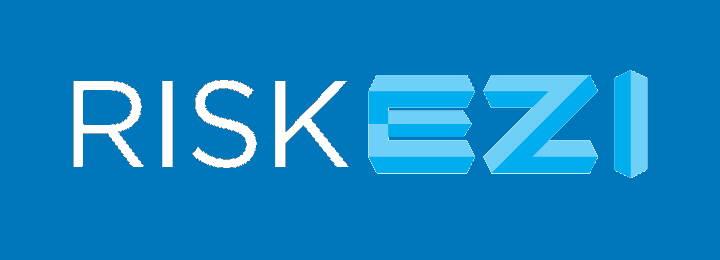Risk Assessment Instructions
Creating a Risk Assessment
Click “Risk Assessments” in the sidebar on the left side of the screen.
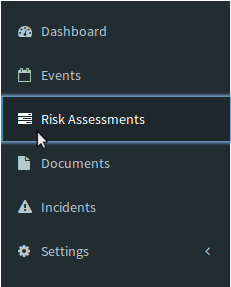
Add a Risk Assessment that you can later select in your Event/Section by pressing the  button in the upper right corner.
button in the upper right corner.
- Title – As a recommendation, the title should start with the category (e.g. Game) and then the specific name to help find it for reuse. No Event specific title should be used here.
- Examples:
- Game-Balloon Dart Game
- Swimming-Pool
- Vehicle-Driving Personal Vehicle
- Examples:
- Tag String – Supply tags to categorize your Risk Assessment for future use.
- Notes – Specific notes to describe and instruct on the risk assessment activity.
- Risk Matrix – Completing the Risk Matrix section of a risk assessment is not necessary if no hazard or risk is identified but must be completed if a risk or hazard is identified. Press the grey “+Add Row” button if a risk matrix is necessary.
- Hazard/Risk – Write in the identified hazard or risk. Add additional Hazards/Risks by pressing the grey “+Add Row” button below. Remove additional Hazards/Risks by pressing the red “x” button on the right.
- Without Control Measure – Carry out risk assessment without additional control measures (i.e. probability then severity). A risk assessment Class will appear upon completion.
- Control Measure – Write in the control measures with consideration of hierarchy of controls. Read "Considering Risk Assessment" for more information.
- With Control Measure – Carry out risk assessment with control measures consideration (i.e. probability then severity). A risk assessment Class will appear upon completion.
Press the  button to add your new Risk Assessment to your database.
button to add your new Risk Assessment to your database.
View or Modify an Existing Risk Assessment
Click “Risk Assessments” in the sidebar on the left side of the screen.
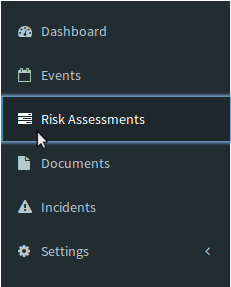
Locate the existing Risk Assessment that you would like to work on by scrolling through the list view or using the filters located at the top of the screen.
Once you have located the Risk Assessment you would like to view or modify, double click on it or press the  button.
button.
- Modify an Existing Risk Assessment – Click on the orange
 button in the upper right corner if you would like to update or change details about your existing Risk Assessment.
button in the upper right corner if you would like to update or change details about your existing Risk Assessment.