Definitions
Risk Management: the process of identifying, assessing and controlling hazards, with follow up reviews establishing the effectiveness of controls.
Risk Assessment: performed prior to the commencement of an activity, when performing a new job or when new hazards are identified. Risk assessments must be documented.
Hazard: something with the potential to cause harm. This can include substances, plants, work processes and/or other aspects of the work environment.
Risk: the possibility that death, injury or illness might result because of the hazard.
Control Measures: measures put in place in order to eliminate or manage the exposure to identified risks.
Step 1: Identify the hazard
There are a number of general types of hazards, including:
- Work environment (such as confined spaces or working from heights)
- Energy (such as electricity)
- Manual handling
- Noise, plants & equipment
- Substances (such as chemicals)
- Type of activity may include hazards
Hazard identification can happen through:
- General supervision of staff and processes
- Formal auditing of staff, processes and systems
- Reviewing incident and accident reports
- Workers or contractors advising management of a hazard
Step 2: Assess Risk
The risk assessment should evaluate the scope of each identified hazard.
For each of the risks, estimate the likelihood and consequences of an incident occurring at your workplace, considering your assessment with and without existing control measures.
(N.B. RiskEZ provides an example of likelihood and consequence definitions along with the resulting risk matrix. Your organisation may establish differing risk definitions. You can find your organisation's risk matrix in the sidebar as "Risk Matrix.")
Evaluate the likelihood.
Likelihood
|
| A |
Almost Certain |
Common or repeatedly occurring |
| B |
Likely |
Known to occur or has happened in the past |
| C |
Possible |
Could occur or has been heard of happening in the past |
| D |
Unlikely |
Not likely to occur or has not been heard of happening in the past |
| E |
Rare |
The chance of this occurring is almost impossible |
Evaluate the consequence.
Consequence
|
| 1 |
Minimal |
No time off work. No treatment required. |
| 2 |
Minor |
Minor amount of time off work, injury or illness. First aid treatment required. |
| 3 |
Moderate |
Moderate amount of time off work, injury or illness. Medical treatment required. |
| 4 |
Major |
Incident resulting in serious bodily injury, dangerous event or death. |
| 5 |
Catastrophic |
Incident resulting in multiple deaths or catastrophic loss of property. |
Use a risk matrix to evaluate risk.
Risk Matrix
|
| |
Consequence
|
Likelihood
|
1 |
Minimal |
2 |
Minor |
3 |
Moderate |
4 |
Major |
5 |
Catastrophic |
| A |
Almost Certain |
B |
B |
A |
A |
A |
| B |
Likely |
C |
B |
A |
A |
A |
| C |
Possible |
C |
C |
B |
B |
A |
| D |
Unlikely |
C |
C |
C |
B |
A |
| E |
Rare |
C |
C |
C |
C |
B |
Using the ratings of each risk, develop control measures to minimise risk.
Revaluate risk levels after putting in control measures and then use the following procedure. This process may need to be repeated a number of times. Thinking about the implementation of control measures helps you consider the activity/hazard you are proposing.
After you have completed the process follow the below procedure.
- Class A – Activity must not take place or work should stop.
- Class B – This risk assessment must be seen by either WHS Manager, Business Manager or Campus Pastor before the activity takes place.
- Class C – This activity can proceed with the control measures in place.
Step 3: Identify Control Measures
Hierarchy of controls
- Eliminate
- Substitute
- Isolate
- Implement controls
Step 4: Put Control Measures in Place
Communicate with team the control measures.
Conduct activity according to risk assessment.
Step 5: Monitor and Control
Review activity during and after and modify control measures as necessary.
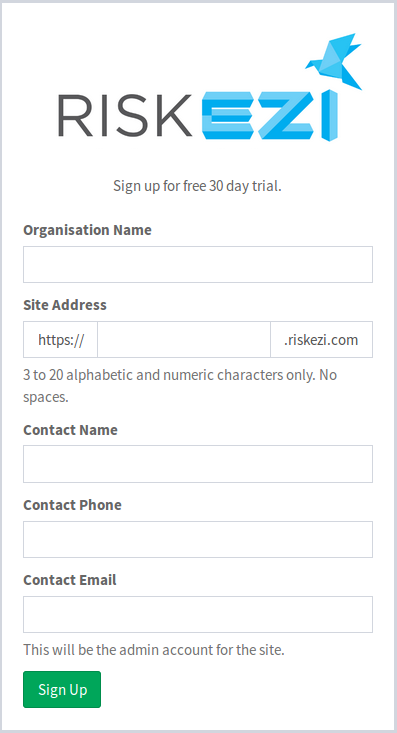
 button.
button.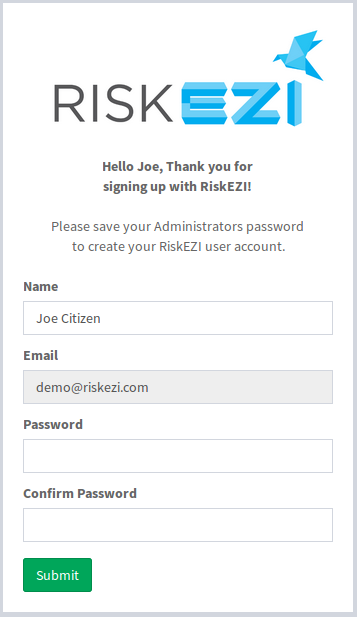
 button, an activation email will be sent to your email address to confirm that you are authorised to use the email address provided. To activate your account you will need to open the email and click on the activation link. If needed you can request another email by clicking on the blue envelope that is shown on the image below.
button, an activation email will be sent to your email address to confirm that you are authorised to use the email address provided. To activate your account you will need to open the email and click on the activation link. If needed you can request another email by clicking on the blue envelope that is shown on the image below.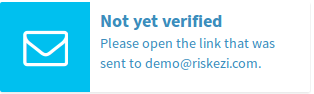
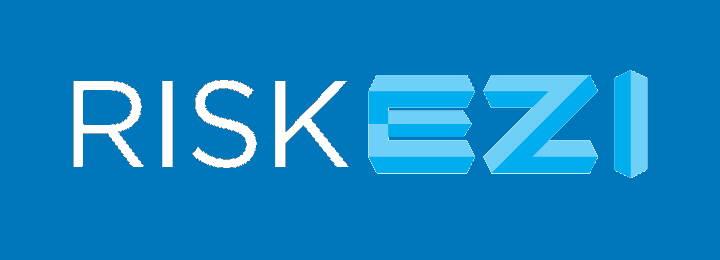

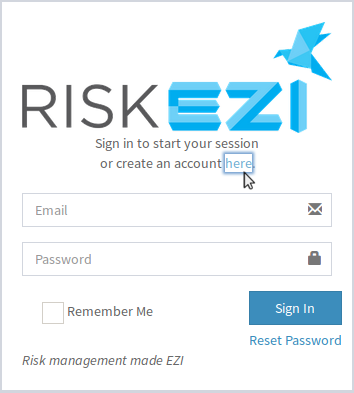

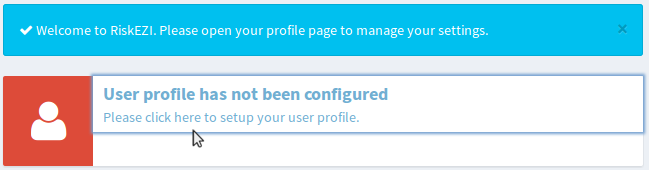
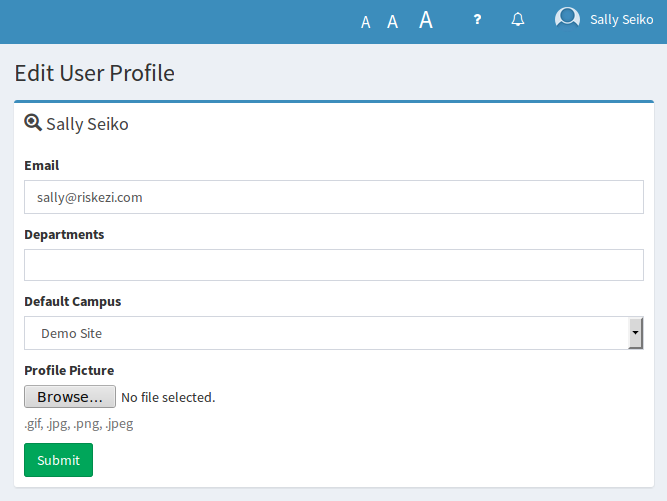
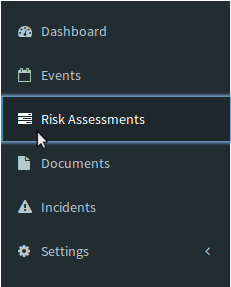
 button in the upper right corner.
button in the upper right corner. button.
button. button in the upper right corner if you would like to update or change details about your existing Risk Assessment.
button in the upper right corner if you would like to update or change details about your existing Risk Assessment.