To define common event locations, navigate to your side bar and click 'Settings', then click 'Locations'.
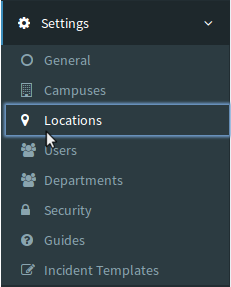
Location Listings - Summary
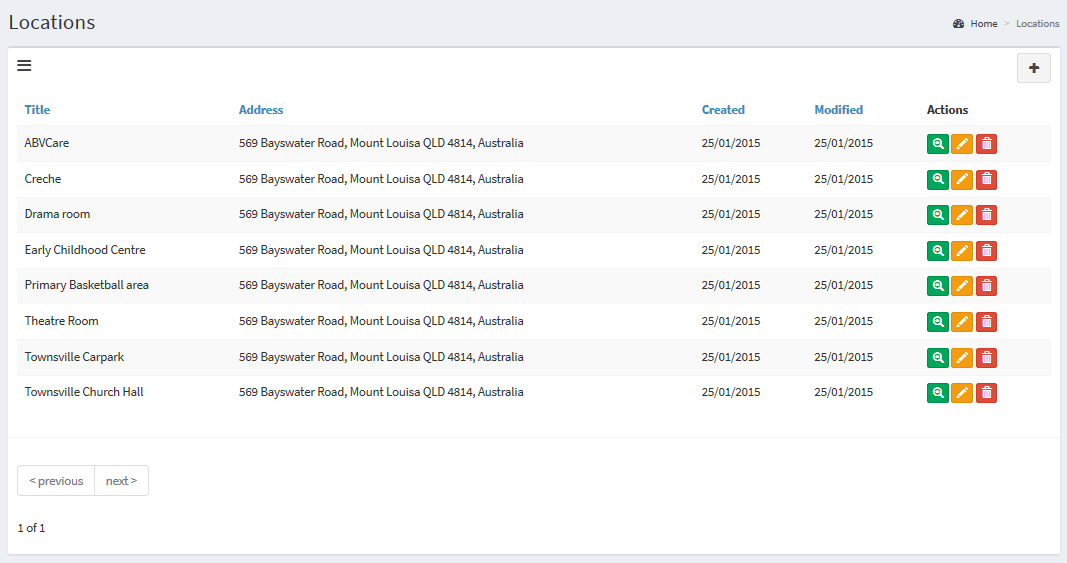
 |
Use the 'Add' button to add a new location listing. This will be available for your default campus. |
 |
Use the 'View' button to view the Full location details. |
 |
Use the 'Edit' button to edit an existing location or to change the 'Campus' it belongs with. |
 |
You can delete locations with this button so they will no longer be available in the pick list for events. |
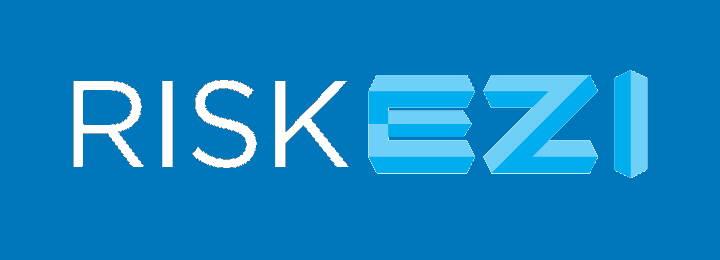

 button.
button.