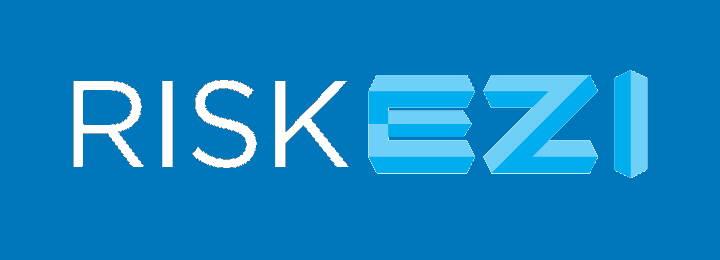Modifying, Duplicating or Cancelling an Existing Event
Click “Events” in the sidebar on the left side of the screen.
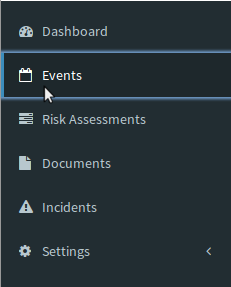
Locate the existing Event that you would like to work on by scrolling through the list view or using the filters located at the top of the screen.
Once you have located the Event you would like to modify, double click on the row, or press the  button.
button.

- Modify an Existing Event – Click on the orange
 button in the upper right corner if you would like to update or change details about your existing Event. If Self Approval has already been given, the
button in the upper right corner if you would like to update or change details about your existing Event. If Self Approval has already been given, the  button will not be visible. Press the green,
button will not be visible. Press the green,  button at the bottom in order to continue modifying.
button at the bottom in order to continue modifying. - Duplicate an Existing Event – Click on the orange, “Duplicate” button in the upper right corner to use an existing Event as a template for your new Event.
- Cancelling an Existing Event – Click on the red, “Cancel Event” button.
A log of approved, cancelled or removal of approval to make changes, is kept in the Comments section.