Select 'Campuses' from the sidebar 'Settings' menu.
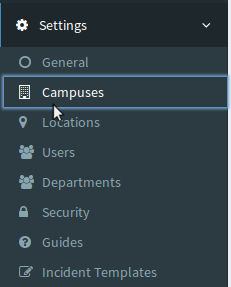
Add a new RiskEZI campus by pressing on  located in the upper right corner of the form. Fill in the name of the campus you would like to add, then press
located in the upper right corner of the form. Fill in the name of the campus you would like to add, then press  .
.
Select 'Campuses' from the sidebar 'Settings' menu.
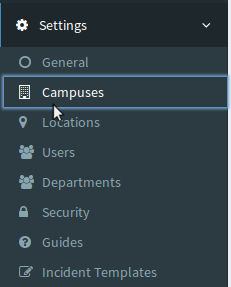
Click the  button to view your Departments and Campus security page. You may modify those sections if you wish but it will be covered in the "Departments" and "Security" Instructions. To continue modifying an existing location, press
button to view your Departments and Campus security page. You may modify those sections if you wish but it will be covered in the "Departments" and "Security" Instructions. To continue modifying an existing location, press  in the upper right corner of the form. You may now change the name of the Campus if you desire.
in the upper right corner of the form. You may now change the name of the Campus if you desire.
Select 'Campuses' from the sidebar 'Settings' menu.
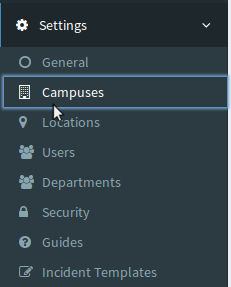
To Delete an Existing Campus, first open the Campus view by pressing the  button next to the Campus you wish to delete, then you can delete the Campus by pressing the
button next to the Campus you wish to delete, then you can delete the Campus by pressing the  button located in the top right corner. WARNING: This will erase everything about your campus including departments, security settings, etc.
button located in the top right corner. WARNING: This will erase everything about your campus including departments, security settings, etc.